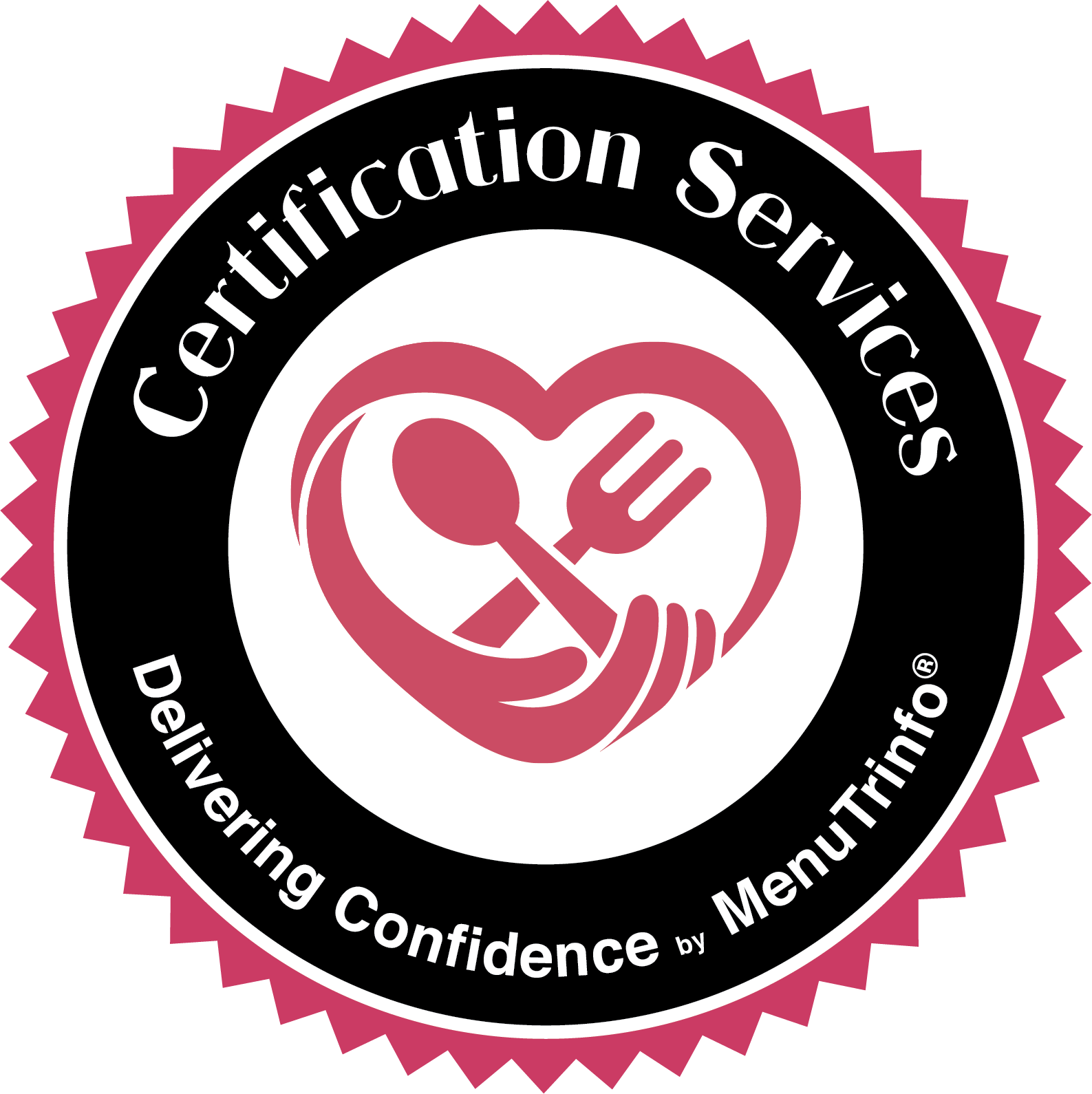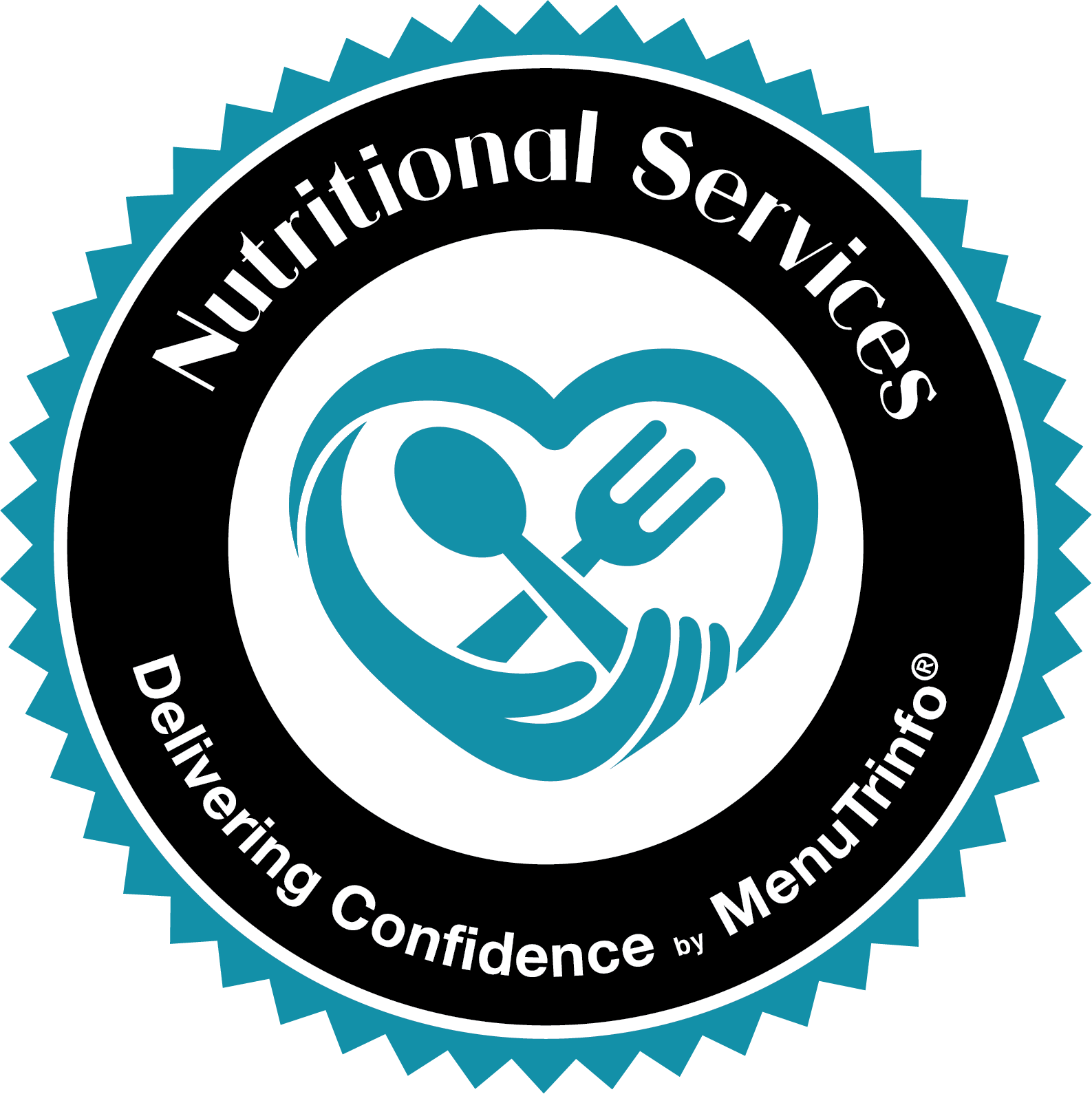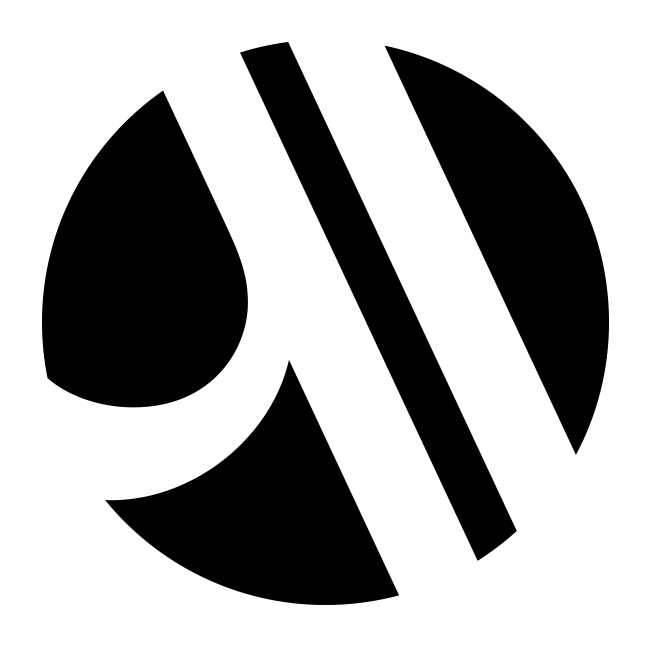
Marriott® Global Food Safety (GFS) Training
Utilizing the MenuTrinfo® and Marriott® partnership since 2017

GFS Approved & Accredited:
Great Food Safe Food – Food Handlers Course
All other courses are on the internal Marriott Learning Management System
- If you do not have a learning account, click the “First Visit” button above to create one.
- Use a valid email address. A personal address is allowed.
- Expect an email from SchooX to arrive quickly. It will contain a confirmation button; click it before selecting any courses. You may find the email in your spam folder.
- If you created a learning account on a previous visit, click “Existing User“.
- Once you have an account you are not required to click through this page any more. You can bookmark the login page and go there directly.
After you’re logged in you can purchase a course or redeem a coupon:

- New users: did you click the button in the confirmation email?
- Scroll to look for your desired course. If you don’t see your course, find the button labeled “Go to all courses”. Click it to expand the list.
- Click on the title or image of the course you wish to take.
- If you have been given a coupon code for this course, click “Redeem a coupon” to use it.
- Without a coupon you must purchase one or more seats.
- To buy one seat for yourself, click the “Buy Now” button.
- For a group purchase, specify the number of users BEFORE clicking “Buy Now”.
- Enter your payment information and then click “Purchase Course”.
- A receipt of your purchase will be emailed to you.
- If you purchased a coupon, the coupon code is on the receipt. Share that code with your group of learners.
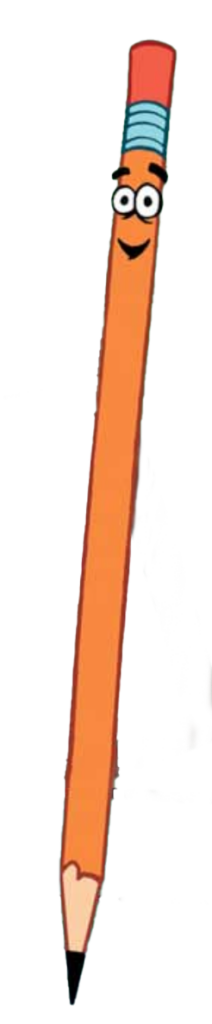
FAQ: Frequently-Asked Questions
What is Schoox?
MenuTrinfo created the Marriott GFS training but our partner Schoox presents it to you on the web. Schoox is our Learning Management System (LMS) partner that delivers the courses and final exams as well as tracking your progress, payments, and coupons. You should follow the above instructions to establish your account in the Marriott GFS Academy on Schoox.
If you have trouble with the Schoox website, click here to contact their tech support.
Schoox will never sell or share customer data with third parties, and is fully compliant with all global and local data regulations, including GDPR and CCPA. Schoox supports the EU SCC requirements in full. Schoox maintains the following certifications and supporting processes:
- General Data Protection Regulation (GDPR)
- California Privacy Rights Act (CPRA, formerly CCPA)
- Privacy Shield Frameworks (EU-U.S. and Swiss-U.S.)
- European Union Standard Contractual Clauses (EU-SCC)
- Standard Data Processing Agreements (DPAs) with customers and vendors
For more information see https://www.schoox.com/platform/technical/privacy-and-security/
Why was my corporate P-card rejected?
P-cards or “Purchase cards” are corporate credit cards that transfer extra information to assist business accounting. The payer card (that’s you) is configured with features and permissions. That configuration has to be compatible with the payee (that’s Schoox). MenuTrinfo has no part in a P-card transaction.
A charge can be refused if your P-card abilities are not matched to Schoox expectations. You would have to consult YOUR onsite P-card account team to find the reason. Even then there may not be a way to change your P-card’s configuration.
Instead of your P-card you could try a colleague’s P-card as it may have a compatible configuration. The other option is to use personal credit cards and get reimbursed. Schoox has no other provisions for direct payment besides credit cards and P-cards.
I need a bulk purchase invoice or an invoice for international billing.
P-cards and credit cards are the only options for direct billing in Schoox. Sometimes an invoice is needed for larger purchases, or perhaps international billing. MenuTrinfo can issue an invoice for a bulk purchase of coupons. The minimum order size is twelve (12) uses spread across all courses. Once the invoice is paid we will send you coupons for all the courses you purchased. There will be an additional transaction surcharge of $99 USD.
The invoice can be paid in a variety of ways, including P-cards. We use a different backend payment processor than Schoox so it’s possible a P-card rejected by Schoox will work with us! Other methods are check, ACH (US banking) and IBAN (international).
Click here to reach a form to make an invoice request.
I failed the final exam too many times and now everything is stuck.
This is a known problem with Schoox courses and they are working on a fix. Until it’s fixed you must contact Schoox directly as there is nothing we at MenuTrinfo can do.
Send an email to support@schoox.com mentioning you are in the Marriott GFS academy, the course name, and of course your name. Request a reset of the course because of “retake failures” and they will get back to you.
How do I get (another) copy of my certificate?
You can get a copy of your certificate from your Schoox account by
How do I purchase MORE coupons for a class?
Congratulations, you purchased one set of coupons and used them all up on the first group of learners. Now you need to buy ANOTHER coupon for the next group, but cannot find the button to do it. It’s not you, it really is just a little bit tricky. Schoox wrote a new help page just for this purpose:
How do I change the spelling of my name on the certificate?
The name that appears on your certificate is the name you used to sign up to Schoox.
To change the name associated with your account,
- Sign in to Schoox and click “My Profile”
- Click the blue “Edit Profile” button
- Next to the “Name” field click “Edit”
- Make your changes and click “Save and Exit”
Once you have saved your changes you will need to download a new copy of the certificate.
When I start the class I get “Error 403”, now what?
This is usually caused by your hotel’s Internet firewall setup meant to protect you from malware and bad actors on the Internet. Sometimes the configuration set by your IT group is “too tight” and Schoox courses are blocked. Additionally, if you look closely at the error page you may see the word “Cloudflare”.
A short-term fix is to use a computer that is NOT on your site’s network, like your home network. Some site IT teams have reconfigured their firewall to allow access to Schoox. Show this page to your site IT team and they can make sense of these next topics:
- Try accessing the Cloudflare help page at https://1.1.1.1/help If it works, it may not be the firewall.
- If that link does NOT work:
I want a live instructor to teach courses for students locally.
The Great Food Safe Food Instructor (GFSFI) program is being phased out and will no longer authorize classes to be delivered after December 5, 2025. Other options are available for you to take computer-based training, consult your local nutrition training group.
As of 15 October 2025 the GFSFI program is no longer accepting applications for new instructors. Consult your local nutrition training department to see if any GFSF live instructors are currently available in your region. Remember, they have until December 5 to stage a live-taught class.