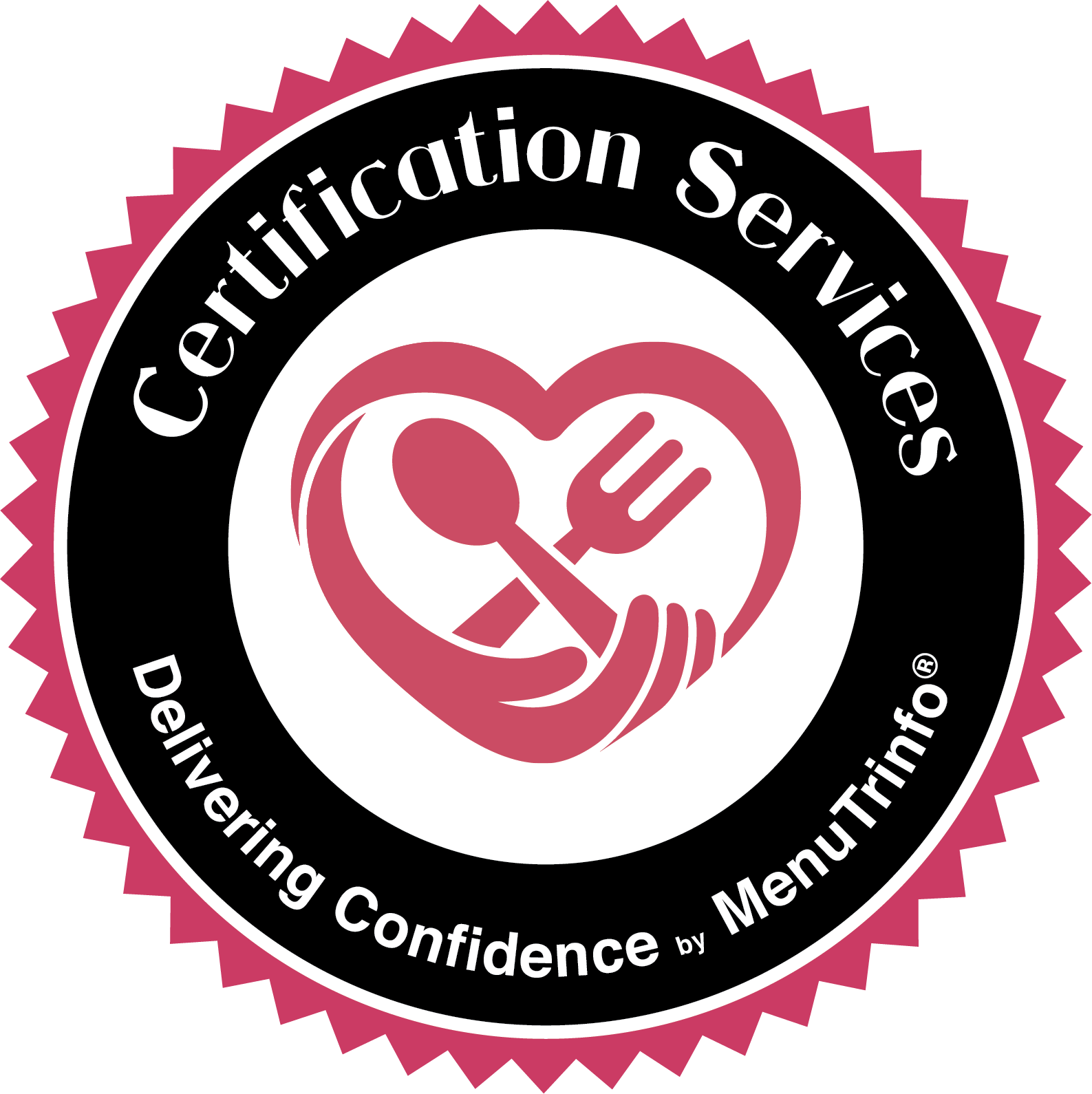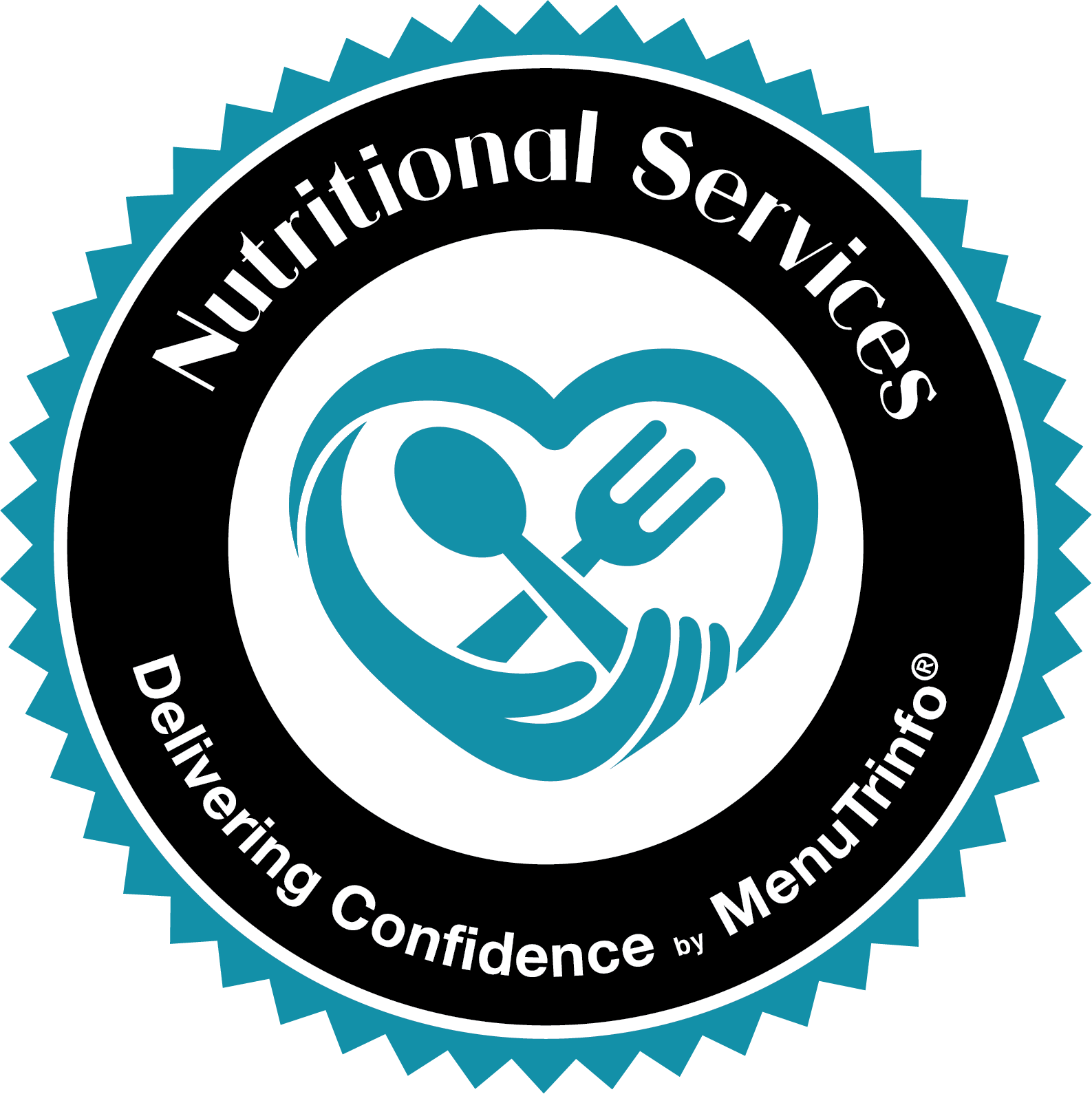Testing your WiFi
All true employees get a new Chromebook as their sole workstation, whether at home or office (Colorado or Maryland). Chromebooks must ALWAYS be connected to the Internet. This means you must have a solid WiFi connection available at your preferred work location. Here’s how to verify that using your cell phone:
- Put your cell phone in “Airplane Mode”.
- Connect your cell phone WiFi to the network you intend to use with the Chromebook.
- Browse to https://speedtest.net/ and wait for it to settle. Click the big “GO” button.
- When it finishes you will see download and upload speeds. You need at least 10 Mbps download and 5 Mbps upload.
- Take your phone out of “Airplane mode”.
- Email the download/upload speeds to your hiring manager @ MenuTrinfo.
Receiving your Chromebook
Office users will pick theirs up at the appropriate office. True remote users will receive them directly from Amazon, either at home or a specified Amazon locker pickup location..
- Inspect the box for obvious signs of damage in transit
- Unbox it, saving all materials. Insure the contents do not look damaged and that you have received a Chromebook, power cord, and power brick.
- Plug in the charger to one of the USB-C ports
- Those are the little symmetric oval plugs, probably one on either side. It doesn’t matter which one you use.
- A power light is on only one side. It may start red but should turn yellow or green quickly. If it stays red for more than ten seconds unplug the charger and call Galen or Rocky.
- Leave it plugged in for at least 10 minutes, then insure the power brick is still comfortable to touch. It should be a little bit warm, but not too much
- There is no need to turn it on. We’ll guide you through it
- Send email to support@menutrinfo.com letting us know you it’s plugged in and when we can schedule a setup time with you. It will take about 30 minutes of clock time with minimal interaction from you. Be prepared to take a photo screenshot of the Chromebook on your phone so you can send it to us if there are problems.
Connecting to your home Internet
Once you have charged it for a day, unplug the power cord. You can accomplish this on our own before our phone call. Open the lid; most Chromebooks automatically turn on but you can also use the power button. You should see a “Welcome” screen :
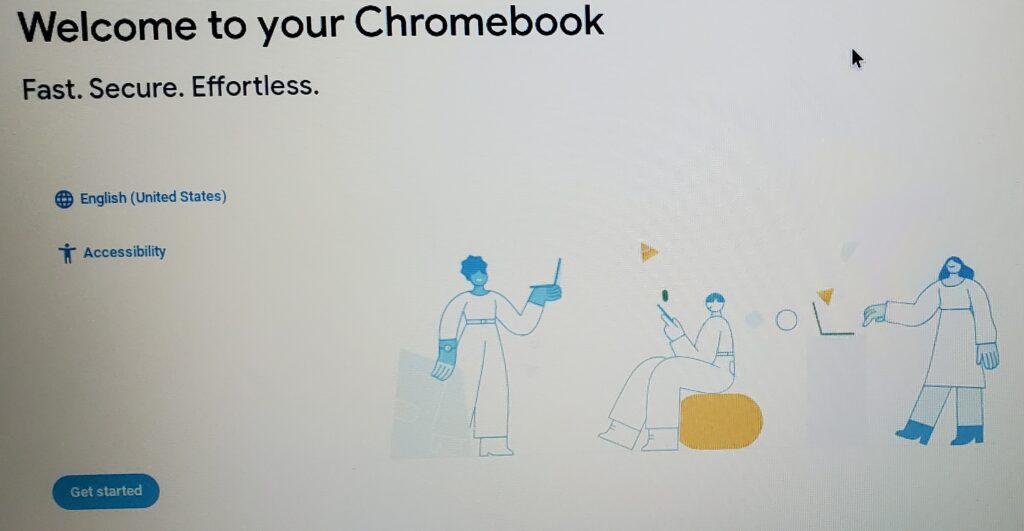
The exact content may differ slightly; if it looks VERY different, do nothing more. Take that picture and call us immediately.
You are looking for a button to “Get Started” or “Continue” ….
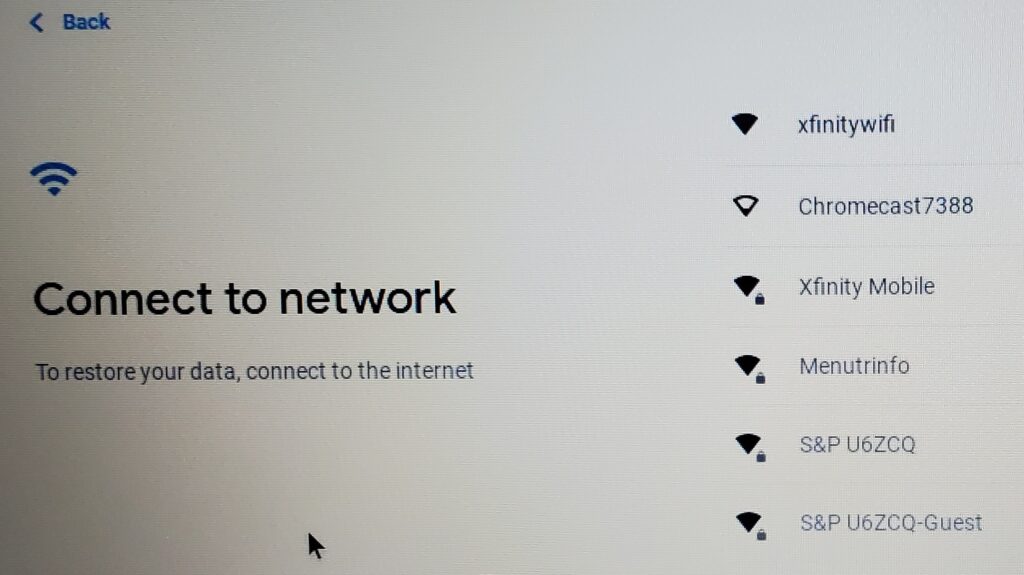
The list you see will depend on what’s near you. Find your home WiFi and click it to proceed…
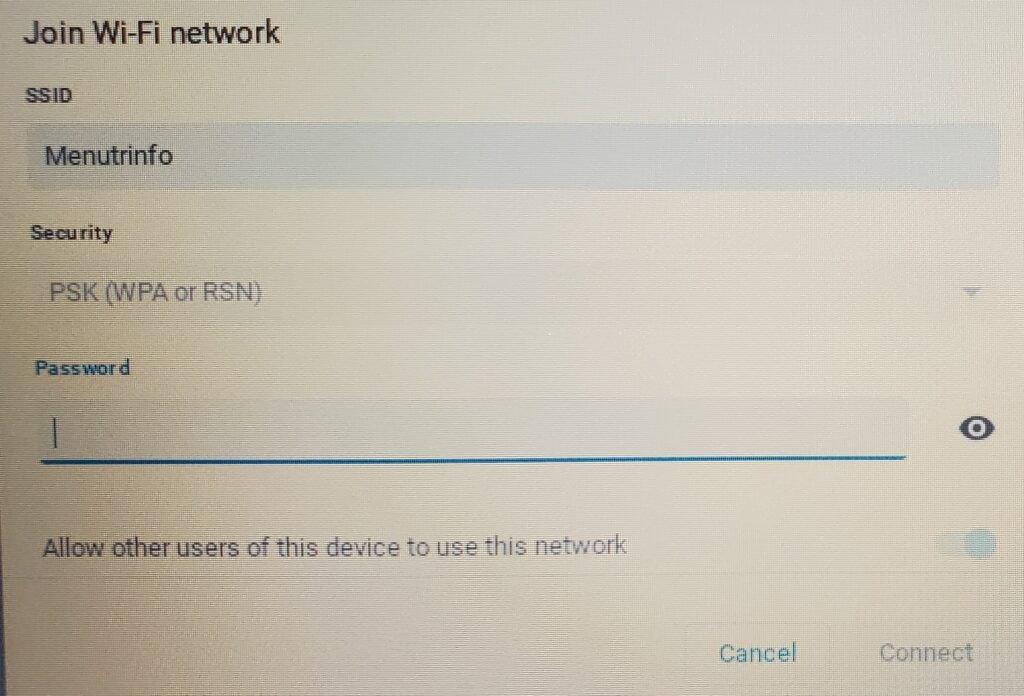
…to the password page for your WiFi. Yes, “Allow others” to use this network. Type in your password and hit “Connect”.
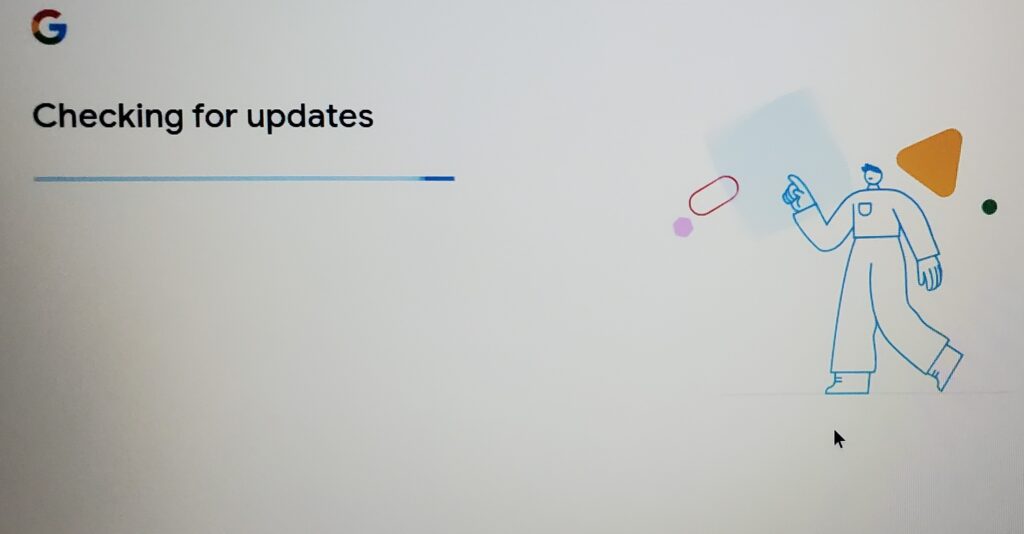
If this goes on for more than fifteen minutes, leave it going but call MenuTrinfo IT. When finished it should automatically go to the next screen, then proceed WITH ATTENTION TO DETAIL!!!
The precise layout may be slightly different. You MUST choose “Enterprise Enrollment”, found on this screen in the lower left. It may also be in a dropdown menu elsewhere on the screen. It takes you to the next screen…
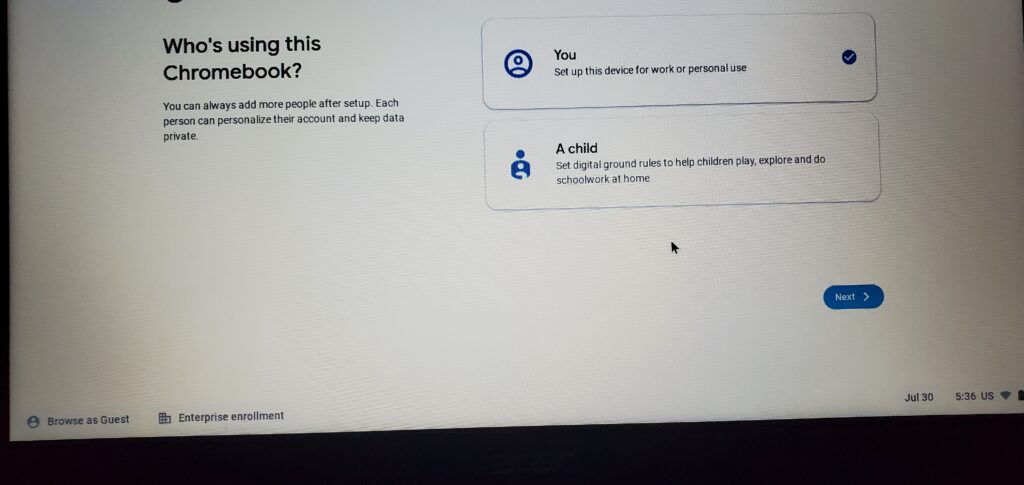
Now call MenuTrinfo IT
Now you should get on the phone with MenuTrinfo IT regardless of what you see.
If you don’t see the phrase “Enterprise Enrollment” then something is wrong.
We will talk you through the rest of setup.
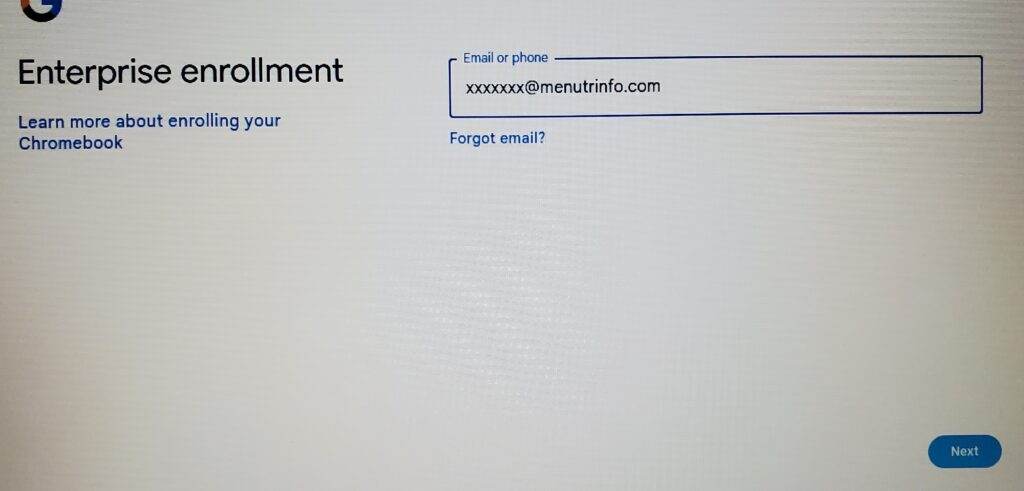
Congratulations, your Chromebook has reached its happy place! It may spend a few minutes here but should get back to a login screen.
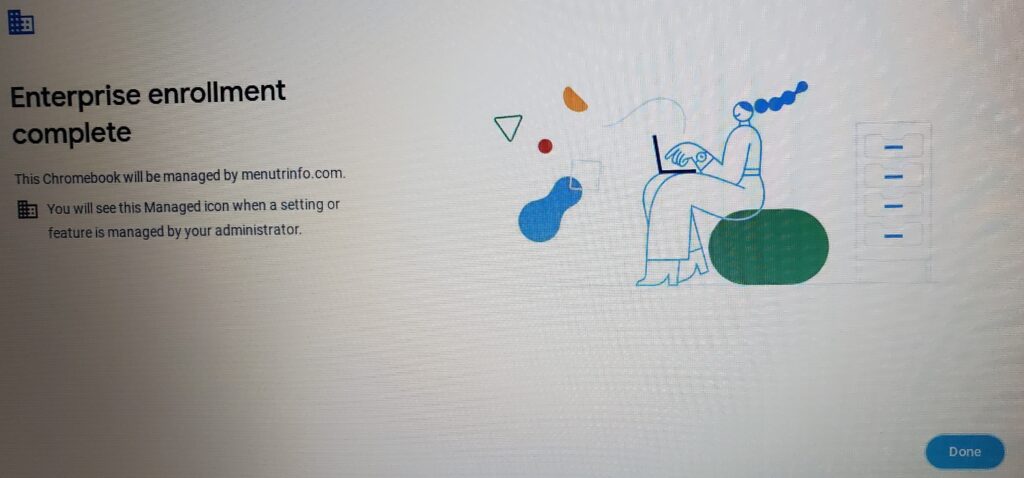
This is not the happy place. If you end up here, we’ll walk you through resetting it and trying again.
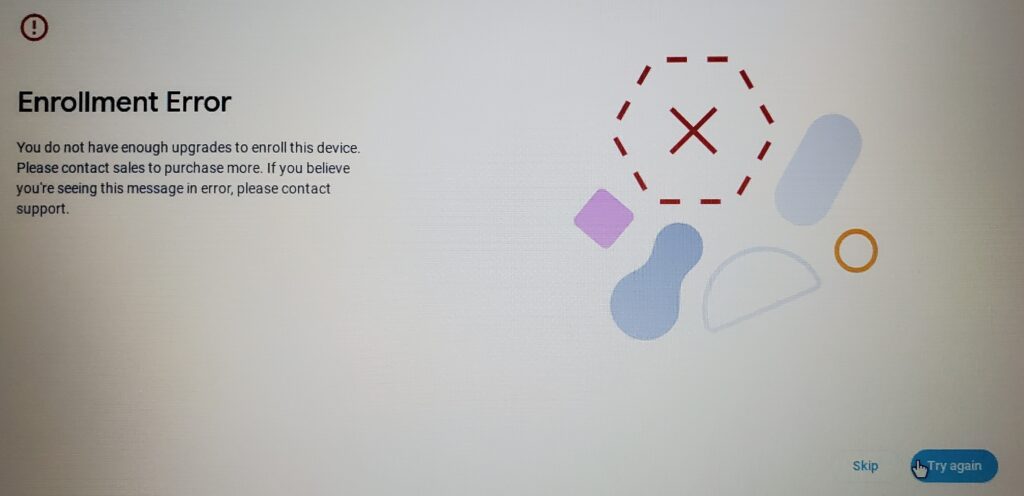
You’ve done the hard part! Notice how ONLY someone from MenuTrinfo can log in. Please do so but do nothing more. Once you’re logged in we can take over remotely and finish it off, usually in less than 30 minutes. Plan to stay on the phone.